Commission Overview – Shopify Multivendor Marketplace App
Multivendor Marketplace for Shopify offers a robust commission management system, allowing store owners to earn from every sale made by their sellers.
In a marketplace model, commissions are the core of the revenue structure for the admin. They represent the amount earned by the marketplace owner from each transaction made by vendors.
What is a Commission?
A commission is the percentage or fixed fee that the admin (store owner) earns from a seller's product sale. It can be configured in multiple ways based on your business model:
- Global Commission
- Seller-wise Commission
- Product-wise Commission
- Category/Collection-wise Commission
- Variant-wise Commission
Example:
If Seller X lists Product A for $100 and the admin sets a 10% commission, then:
- Admin earns $10
- Seller receives $90
The app follows this commission priority hierarchy:Global Commission < Seller-wise < Category-wise < Product-wise
Watch the video guide on setting commissions
Global Commission
- Applied to all sellers, products, and collections.
- Set from the Global Commission Settings tab in the app.
- Supports both percentage-based and fixed-value commission.
Example:
If commission is set to 10% + $20, and the total order is $1400:
- Seller A’s sale: $500 → Admin gets $70 → Seller earns $430
- Seller B’s sale: $900 → Admin gets $110 → Seller earns $790
Seller-wise Commission
You can override the global settings for specific sellers from the Seller Commission Settings page in the app.

Product-wise Commission
Enable product-wise commission from the app’s configuration settings.
Navigate to Products > Product Listing > Edit Product and set the desired commission.
Note: Disable “Display Sales Price on Products” from the configuration to use this.
Category (Collection)-wise Commission
To enable this:
- Activate “Restrict Collection” from the configuration.
- Go to Products > Collections and click Sync.
- Set the commission via the Collection Commission Settings page.
Variant-wise Commission
Commission can be applied at the variant level by navigating to: Products > Product Listing > Edit Product > Edit Variant
Set the commission on individual variants as needed.
Seller Panel – Commission Listing
Sellers can view commissions for each order from:
Seller Panel > Orders > Commission Listing
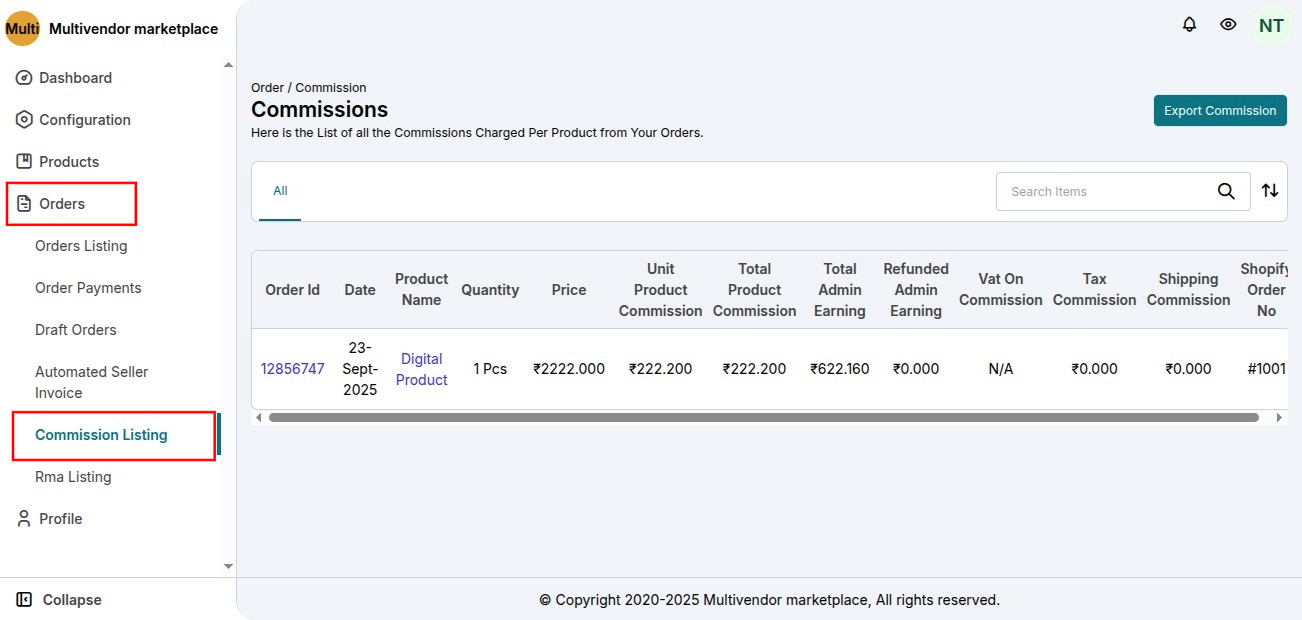
Learn More
Read the full guide on Commission Types
Demo
Explore a live demo of the Multivendor Marketplace:
https://multivendor-marketplace-5.myshopify.com/